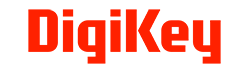Windows 7 transition for medical devices: using virtualisation
This is part 2 of a 4-part series on how OEM healthcare organisations can transition their medical devices in preparation for Windows 7 end-of-life (EOL). Part 1 covered the background of the issue, part 2 here outlines the virtualisation option, part 3 will review the user interface option, and part 4 will explain how to manage ongoing security and devices updates.
Guest blog written by Amar Parmar, Wind River.
OEMs of medical devices are faced with a huge challenge as support for Windows 7 comes to an end. If OEMs don’t find a way to upgrade these systems, they could be faced with major cybersecurity issues. However, OEMs can curb this problem by using virtualisation or creating new user interfaces (UIs) for embedded systems[JB2] .
Healthcare organisations need to prepare for the Windows 7 transition to avoid cyber security issues.
Using Virtualisation to Support the Windows 7 Transition
Today, when a medical device is running Windows, the operating system is layered on directly on top of the hardware.

In this option, we would virtualise the hardware by putting a hypervisor between the hardware and the Windows operating system. Per Techopedia, “A hypervisor is a hardware virtualisation technique that allows multiple guest operating systems (OS) to run on a single host system at the same time. The guest OS shares the hardware of the host computer, such that each OS appears to have its own processor, memory and other hardware resources.”
Why Use a Hypervisor?
Using a hypervisor opens up a few different possibilities:
1. It would allow us to keep the legacy Windows workload as is but surround it by locking down physical ports (USB, keyboard, mouse, etc.) and logical ports (TCP and UDP ports).

2. It would also allow us to slowly start peeling away portions of the old workload and transferring them into a new code base, which could run on Windows 10 or Linux, in parallel with older versions of Windows.

Either of these solutions buys time to work through a migration strategy that extends past the end-of-life date. In the latter case, we can continuously work toward a predefined future state. However, it can be done in small chunks.
Using a hypervisor helps to extend the Windows 7 transition period.
Virtualisation Benefits
One of the advantages of using Linux open-source software as the hypervisor and potentially the operating system is that this transition provides greater control over the software while minimising vendor lock-in. We can now choose between self-supporting the software and/or outsourcing long-term support and maintenance from commercial vendors such as Wind River. This lets a medical device OEM keep up with new security and kernel patches as they become available.
Windows 7 Transition Options
Virtualisation is just one option for organisations looking to manage their Windows 7 transition. It allows organisations to move to use guest OSs which can help manage not only the Windows 7 transition but future updates as well. In addition to virtualisation, organisations can simplify their Windows 7 transition by creating modern user interfaces (UIs) built on a variety of platforms specifically for the embedded device.
For more information on creating UIs for embedded devices check out part 3 of our blog series.
For more information on how to transition your systems away from Windows 7 download the eBook Managing Windows 7 End of Life in Embedded Systems. Or, to find out how Wind River can help, talk to a Windows end of life expert.
Courtesy of Wind River.